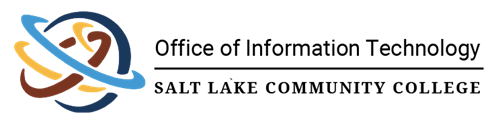
How To Install a Password Manager
![]()
Description
This KB gives instructions on how to install the Bitwarden password manager on the common web browsers Chrome, Edge, and Safari. Other password managers and browsers will be similar enough that these instructions should be able to carry you through.
If these instructions are not sufficient, please reach out to Help Desk for assistance
Estimated Time to Complete
This task should take about 3-7 Minutes - If all goes according to plan (encountering no problems). Do not feel pressured to complete the task in this amount of time.
Resolution
To install a password manager, please follow the steps below.
Google Chrome
- Navigate to the Bitwarden download page using this link, and select Download Now
- This will take you to the Chrome extension page. Select Add to Chrome, and confirm the decision by selecting Add extension on the pop up window that appears.
- Now that the extension is installed, select the puzzle piece icon at the top right of your web browser and then select the grey Bitwarden Password Manager icon
- At the login window for Bitwarden, you will need to enter in your email and master password you created when you setup your Bitwarden account.
- Once the login process is complete, a webpage will instruct you to use the extension again. You can select the extension by selecting the puzzle piece icon at the top right of your web browser and select the now blue icon for Bitwarden to begin saving passwords.
- You can follow these instructions to import your passwords.
Microsoft Edge
- Navigate to the Bitwarden download page using this link, and select Download Now
- Select Get from the extension page and approve the download of the extension
- Now that the extension is installed, select the puzzle piece icon at the top right of your web browser and then select the grey Bitwarden Password Manager icon
- At the login window for Bitwarden, you will need to enter in your email and master password you created when you setup your Bitwarden account.
- Once the login process is complete, a webpage will instruct you to use the extension again. You can select the extension by selecting the puzzle piece icon at the top right of your web browser and select the now blue icon for Bitwarden to begin saving passwords.
- You can follow these instructions to import your passwords.
Apple Safari
- Open the SLCC Self Service app using either Launchpad or Finder
- Search for Bitwarden and select Install
- Now launch or relaunch Safari and from the menu bar click Settings
- Select Extensions tab from the top bar and check the box next to Bitwarden
- A new grey shield icon will appear at the top of your Safari browser. Click on this icon and you have the opportunity to log into Bitwarden. You will need to enter the email and master password you created when setting up your Bitwarden account.
- You can follow these instructions to import your passwords.
***** You have successfully installed a password manager extension! *****
See these other helpful links:
Links for other Password Manager installers: