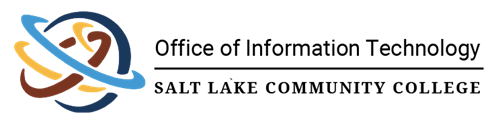
How To Export Passwords from a Browser
![]()
Description
This KB gives instructions on how to export passwords from common browsers. It will cover exporting from Chrome, Edge, and Safari. Exporting passwords is a great way to move from unsecure browser password managers to more secure password software like Bitwarden, LastPass, or 1Password.
Estimated Time to Complete
This task should take about 2 - 5 Minutes - If all goes according to plan (encountering no problems). Do not feel pressured to complete the task in this amount of time.
Resolution
To export your passwords, please follow the steps below.
Google Chrome
- At the top right of your browser, select the 3 vertical dots to drop down a menu. Hover your mouse over the Passwords and autofill option until a second menu opens. Select Google Password Manager.
- On the left side navigation options, select Settings
- From the new options on the page, find Export passwords and select Download file
- A new window will open for you to decide on where to save this file. We recommend saving this file to your desktop to find easily for importing to the password manager of your choice.
Microsoft Edge
- At the top right of your browser, select the 3 horizontal dots to drop down a menu. Select Settings.
- Under your account, look for the section titled Microsoft Wallet and select Passwords.
- At the top next to Passkeys, select the 3 horizontal dots to open a menu and select Export passwords.
- You will need to enter your pin or password to export, but will see a new window for you to decide on where to save this file. We recommend saving this file to your desktop to find easily for importing to the password manager of your choice.
Apple Safari
- Open Passwords app from Launchpad or Finder. Select File to open a menu. From here, select Export All Passwords to File.
- On the next window, select Export Passwords.
- A window will open that will allow you to select the name and location this will be saved. We recommend somewhere easy to find to simplify importing to the password manager of your choice.
- You will need to enter in your password for the app to save the file.
***** You have successfully exported your saved passwords! *****